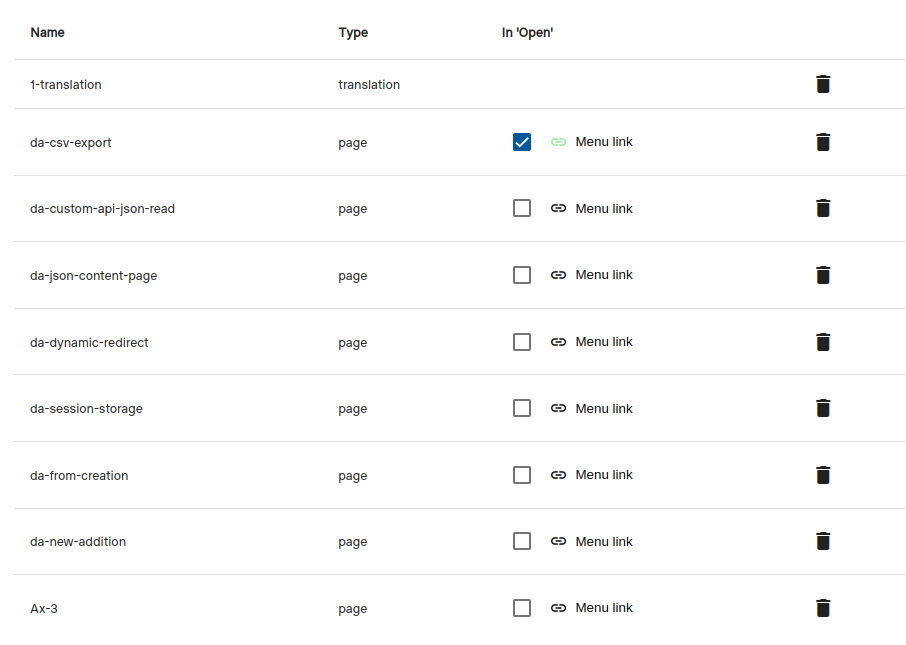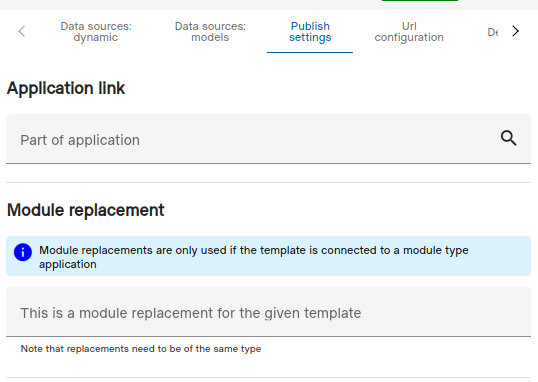Create
Basic info
To use applications for files, first we need to create an application entity.
Use the CREATE NEW -> Create new application from the menu to create one. Give the application a good clean name, it should follow the following rules:
- Not contain any special characters
- Start with a capital letter
You can link templates to the application from the application view screen, or you can link the template to the application in the template view under the ‘Publish settings’ right panel.
Note that templates in the application should have a unique name. Recommendation is to use some kind of prefix related to the application to describe the templates.
Example: My Test App -> mta-my-page
Templates and links
The linked templates list can be used to make the application create links to the application. There are 2 kinds of links
- Open menu link - this is the link that is created on the store application card, under the ‘Open’ button.
- Menu link - this is an actual link that is added to the Erply menu
Green icon on the link button means a link has been defined.
Types
Currently, the application can be either a full, asset or module.
Read more about application types
Use the ‘Publish settings -> Module replacement’ configuration on templates to same what template its meant to replace as a module. Note that this setting is only used on module app’s and the replacement template type cannot be different from the current templates.
Note
Asset and module type’s use a different kind of rating scheme and are not shown in the shop by default (visible with a filter).
Adding assets or modules to applications
Only full application can have assets and modules. In the application edit screen navigate to the asset or module connection area (under templates).
Note
Note that the asset or module needs to be published to the store first.
- Add assets/modules using the add button.
- Update connected versions by just re-adding them.